Like any other WordPress post, Competitors can be created, edited, and deleted.
Next to creating a single Competitor, it is possible to add multiple Competitors in one go. Use the wizard and follow the steps.
Note: today, the wizard support creation of Member competitors only.
Creating an individual Competitor is typically not done, however. This is because Competitors are most of the time automatically generated when creating a Competition.
Editing a Competitor
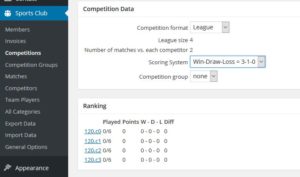
To edit a Competitor, go to a Competition post and find the Competitors listed in the Ranking meta-box.
In this example, the League has four Competitors: *.c0 up to *.c3. Click on the first Competitor and the Competitor’s post is displayed (in a new tab).
You can enter the following information for a Competitor.
- Title
Any post in WordPress has a title. Enter the Competitor’s name, a team name. The name that will show up in rankings and Matches. - Fields (Competitor Data)
This is the record for an individual Competitor. The radio button is used for selection of the type of Competitor. There are three types:- “Member”
The Competitor is an individual Member of your club. Use the drop-down list to select this Member. - “Team Name”
The Competitor is a team of Members of your club. Insert the team’s name in the text field. After saving the Competitor, Team Players can be assigned to the team. - “Name”
The Competitor is someone (or a team) that is external to your club. Enter a (team) name.
- “Member”
A Competitor participates in a Competition. A Competitor can be marked as being disqualified: all Matches in which the Competitor competed are skipped when computing a ranking.
(Note: the ‘Disable Ranking’ option is specific to the League format.)
- Categories, content, featured image
Save the entered data (and close the browser tab to return to the Competition post; continue editing the remaining Competitors).
